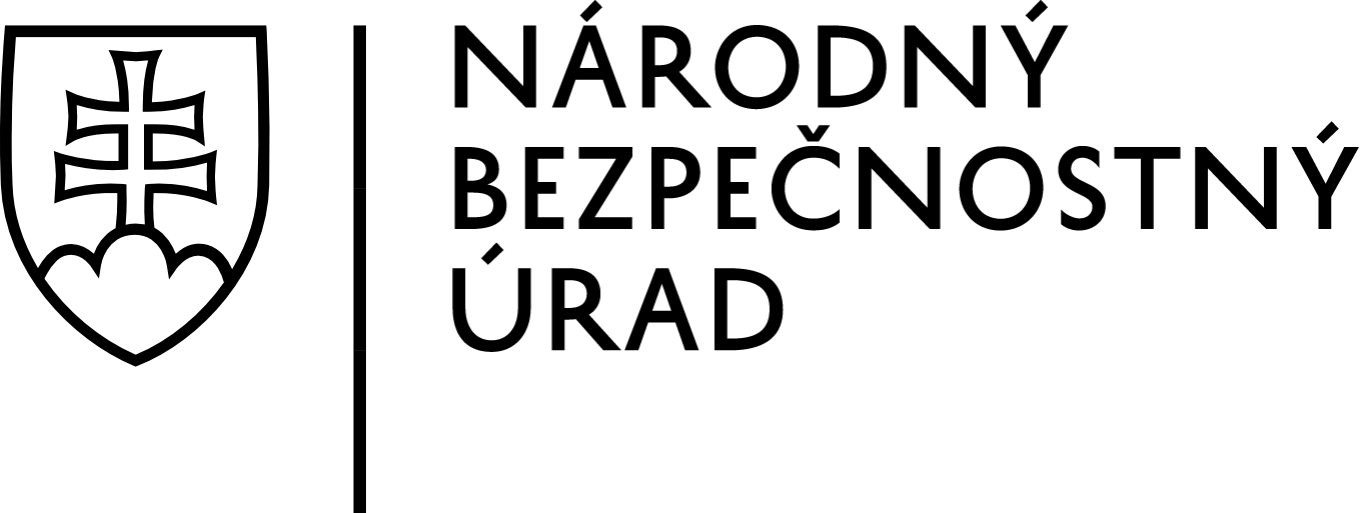Data Backup
These days, our digital devices contain vast amounts of data, from family photos and music collections to financial/health records and personal contacts. While convenient, storing all this information on a computer or mobile phone comes with the risk of being lost.
Data can be lost in several types of incidents, including computer malfunctions, theft, viruses, spyware, accidental deletion and natural disasters. So it makes sense to back up your files regularly.
A data backup is a simple, three-step process:
- Make copies of your data
- Select the hardware or method to store your data
- Safely store the backup device that holds your copied files
Make Copies of Your Data
Many computers come with backup software installed, so check to see if you have backup software. Most backup software programs will allow you to make copies of every file and program on your computer, or just the files you’ve changed since your last backup
Here are links to backup utilities in popular operating systems:
Apple:
https://support.apple.com/mac-backup (Back up your Mac)
https://support.apple.com/en-us/HT201250 (Time Machine)
https://support.apple.com/en-us/HT203977 (iCloud for Apple iOs devices)
Windows:
https://support.microsoft.com/en-us/help/17143/windows-10-back-up-your-files (Windows 10)
https://support.microsoft.com/en-us/help/17127/windows-back-up-restore
Select Hardware for Data Storage
When you conduct a backup, the files will have to be stored on a physical device, such as a
CD, a DVD, a USB flash drive or an external hard drive, or on the web using cloud-based online storage:
- CDs, DVDs and flash drives: These are best for storing small quantities of photo, music and video files
- External hard drive: If your computer serves as the family photo album and music library, it’s best to get an external hard drive that plugs into your computer (preferably via a USB port). This way, you can assure more adequate storage space for all of your files. Copying information will also be faster with these devices.
- Online backup services: If you don’t want to hassle with new hardware, there are many online backup services available, usually for a monthly fee. Some security software includes this service with your subscription, so be sure to check that you don’t already have this service available. You simply back up your files to a secure server over the Internet. These services have the added advantage of safely storing your files in a remote location and the files can be accessed anywhere you have a connection to the Internet. This can be valuable for people who travel a lot and may need to recover files or live in areas prone to natural disasters that might require evacuation.
Safely Store the Backup Device
After setting up the software and copying your files on a regular basis, make sure you keep your backup device somewhere safe. Some ideas include a trusted neighbor’s house, your workplace and a safe and secure place at home that would likely survive a natural disaster. Keep your backup device close enough so that you can retrieve it easily when you do your regular backup.
Other software programs are available for purchase if your system does not have a backup program or if you’re seeking other features. Ideally, you should back up your files at least once a week.
(Author: National Cyber Security Alliance, published under Public License)